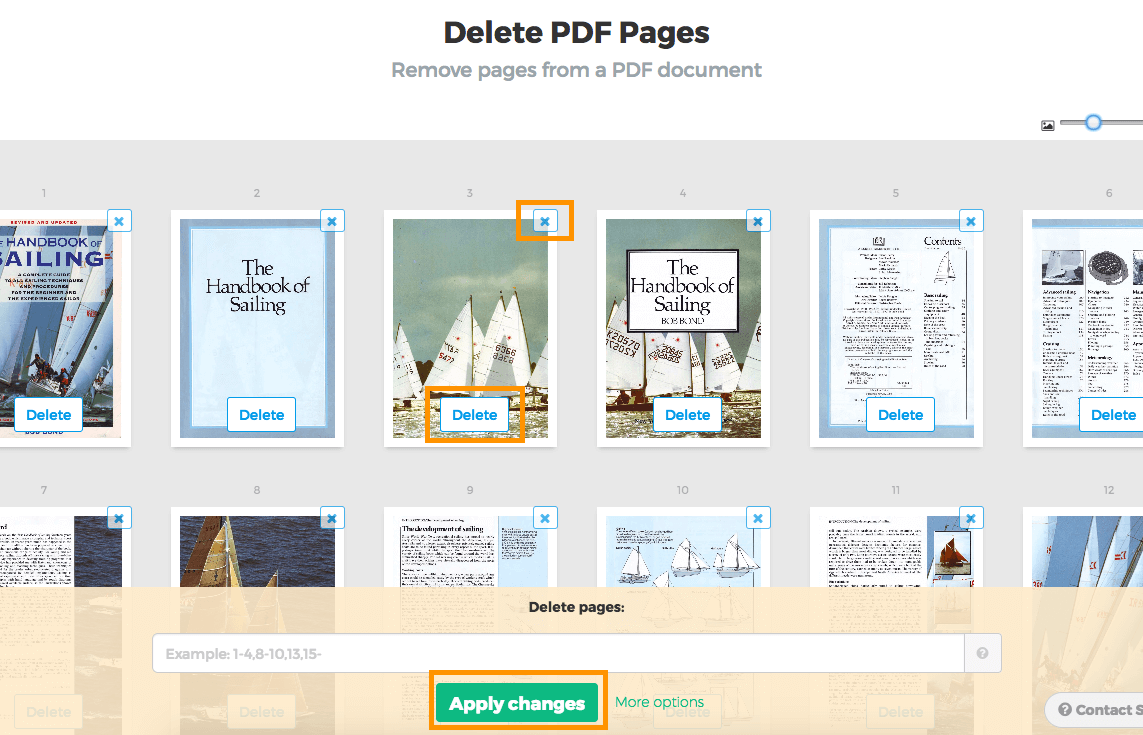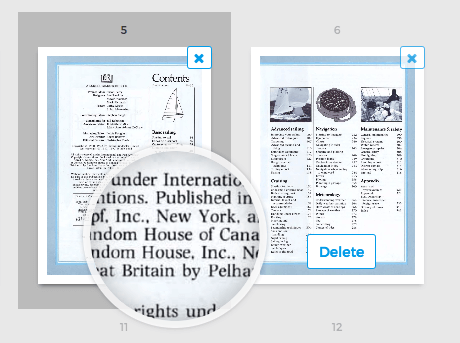Below we show how to delete pages from a PDF online (on a Mac or a PC).
-
Upload your files
Files are safely uploaded over an encrypted connection. Files stay secure. After processing, they are permanently deleted.
Rather not upload your files and work with them offline?
Try Sejda Desktop. Same features as the online service, and the files never leave your computer.Click 'Upload' and select files from your local computer.
Dragging and dropping files to the page also works.
Dropbox or Google Drive files
You can pick PDF files from Dropbox or Google Drive too.
Expand the 'Upload' dropdown and select your files.
-
Remove pages
Click 'Delete' on each page to remove the ones that you don't want.
![]()
Pages are really simiar to each other? 'Zoom' for bigger page thumbnails.
If you pause with your mouse over a page a 'magnifier' will show up.
![]()
-
Save updated PDF
Click 'Apply changes' to save your document, then 'Download'.
You're done! That was easy.