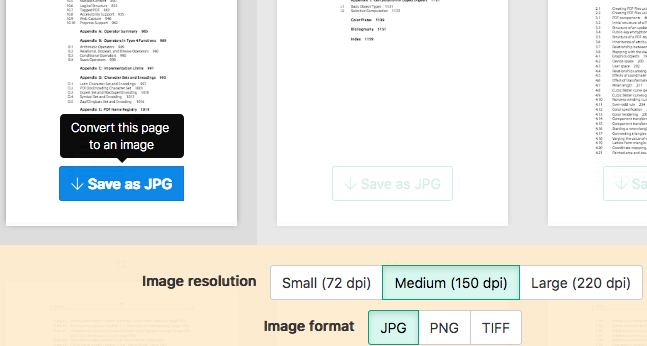Below we show how to convert PDF pages to JPG, PNG or TIFF images.
-
Nahrajte své soubory
Soubory jsou bezpečně nahrány přes šifrované připojení. Soubory zůstávají v bezpečí. Po zpracování jsou trvale smazány.
Raději byste své soubory nenahrávali a pracovali s nimi offline?
Try Sejda Desktop. Stejné funkce jako u online služby, a soubory nikdy neopustí váš počítač.Klikněte na 'Nahrát' a vyberte soubory z vašeho počítače.
Funguje také přetahování souborů na stránku.
Soubory z Dropboxu nebo Google Drive
Soubory PDF můžete vybrat také z Dropboxu nebo Google Drive.
Rozbalte 'Nahrát' a vyberte soubory.
-
Select an image format
By default PDF is converted to JPG. Alternatively, choose to save your PDF as PNG or TIFF.
-
Select image resolution
Choose between 220 dpi, 150 or 75 dpi. Larger resolution (220 dpi) will output larger images.
-
Choose pages to convert
Click to select pages to convert. By default all pages in the PDF document are converted.
Quickly convert just a few pages?
Press the
Save as JPGbutton on the PDF page to quickly save it as an JPG image. Other image formats also supported.![]()
-
Save your changes
Click the
Convertbutton and thenDownloadan archive containing all the images.