Below we show how to convert PDF files to black and white.
In case you’re not sure what grayscale means, it’s something that used to be in full colours and is now represented by a range of grey shades from white to black, as used in a monochrome display.
Few reasons to convert your colour PDF to grayscale are:
Save on coloured printer ink. If you're printing a grayscale PDF only black ink will be used.Compress the PDF to a smaller size. Works best when the PDF contains images. Grayscale images are smaller in size than coloured ones.

Nahrajte své soubory
Soubory jsou bezpečně nahrány přes šifrované připojení. Soubory zůstávají v bezpečí. Po zpracování jsou trvale smazány.
Raději byste své soubory nenahrávali a pracovali s nimi offline?
Try Sejda Desktop. Stejné funkce jako u online služby, a soubory nikdy neopustí váš počítač.
Klikněte na 'Nahrát' a vyberte soubory z vašeho počítače.
Funguje také přetahování souborů na stránku.
Soubory z Dropboxu nebo Google Drive
Soubory PDF můžete vybrat také z Dropboxu nebo Google Drive.
Rozbalte 'Nahrát' a vyberte soubory.
Step 2: Choose options
Use no colour ink when printing
A common reason for converting a PDF document to grayscale is to consume no coloured ink when printing it. If your PDF is grayscale, only black ink is used when you print it.
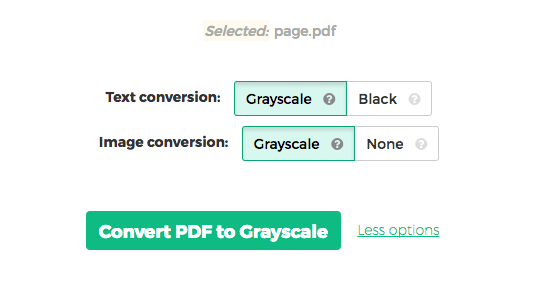
Offset printing
One of the tool features is that it can convert text to grayscale or simply black. This is handy when preparing a PDF document for offset printing.
Another feature allows skipping images altogether, leaving them in full colour, while converting to grayscale (or black) the text contents.