28 1 / 2013
New features: Extract pages and Set header & footer
We released a new version where two new pdf manipulation tasks have been implemented and are now available for you to use.
Set header and footer: you requested and we implemented. As its name suggests, this new task lets you add a label and/or a numbering as header or footer to your pdf documents. Some basic configuration is available and you can set the font type, font size, alignment…
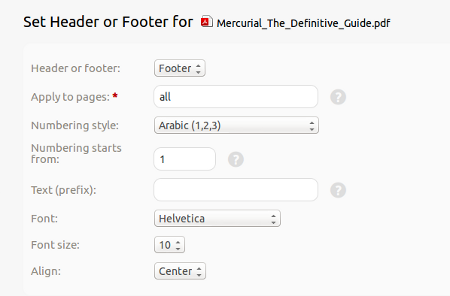
Extract pages: this was the most voted task. With a super easy interface you can select pages you want to extract from your pdf document. Some predefined page selection is available (even, odd) or you can set page ranges you want to extract.
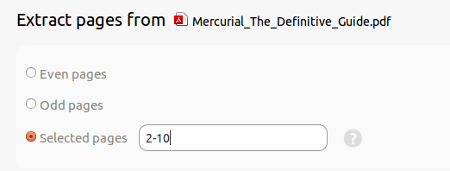
You will also find some improvement and bug fix here and there.
Enjoy!
10 11 / 2012
Larger quotas, protected pdf support, merge file reorder and more
Lately we’ve been busy adding more features to Sejda. It’s been a big release, so here’s what’s new:
Quotas
You talked, we listened. New size limit per file is 50MB, and there is a maximum of 10 files per user. If you want to upload an 11th file that’s fine, but we’ll remove the first one.
There’s also a limit of 50Mb for the total size of all input files selected as inputs per manipulation.
Protected pdf support
Sejda now supports pdf files that require a password. When we detect a protected pdf file we will ask for the password to open it in order to continue.

Merge file reordering
Sometimes it’s handy to reorder the files to be merged after they were uploaded.
We added drag and drop reordering to the merge parameters screen.
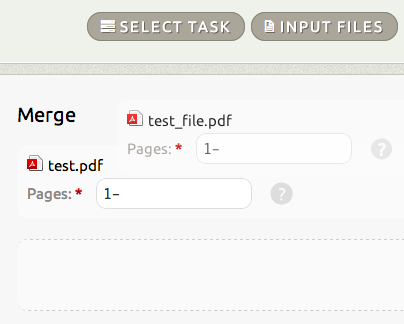
Other features
We found and fixed few bugs related to stability of the background task processing. Tasks should run faster now, and on the Results screen there is an indication of how many others are waiting for their pdf files to be processed together with you.
Forms were simplified, we removed some settings related to the pdf output that were not used much. The main manipulation forms are now cleaner and hopefully easier to use.
Hope you’ll find Sejda better and as usual, let us know how we can make it even better!
Happy pdf crunching!
29 10 / 2012
New feature: Set pages label
We released a new version of Sejda, the super-easy to use pdf manipulation webapp!
There’s a new feature added:
Set Pages Label: This popular feature allows you to set different labels to pages in the document overview panel. Different numbering styles are supported, such as arabic and roman, uppercase and lowercase. A label prefix can be specified. Here’s some examples:


Thank you all for the feedback we received so far, keep it coming!
Happy pdf crunching!
12 6 / 2012
New features: Rotate and Encrypt/Protect pdf files
We released a new version of our hassle-free pdf manipulation webapp!
Features added:
Rotate: Rotates pages from pdf file 90, 180 or 270 degrees. Can choose between rotating all pages, every odd or even page, or specifying a single page to be rotated.
Encrypt/Protect: Password protect pdf files, requiring a password to open the file (called user password). Apply certain restrictions such as print, edit, copy, fill (which can be edited by an admin using the owner password). Choose between 128 and 40 bit, AES and RC4 encryption algorithms.
We also improved other parts of the website
- made it easier for you to send feedback, directly from the webpage, without emailing us, by clicking the blue ribbon.
- added more details to failed tasks for which there’s a known reason: “Ops, the file is not actually a pdf”, or “Hmm, that document doesn’t have page 13”
Happy pdf crunching
01 6 / 2012
New version launched: 0.9.4!
Hi everyone,
We released a new Sejda.com website version, fixing some recent issues related to file uploads on Internet Explorer/Windows platform.
We noticed some of you were trying to manipulate pdf protected files, which are not yet supported. This release doen’t bring support for that yet, but it does improve the feedback we give when protected files are used.
More features coming, stay tuned!
Thanks for trying out Sejda, your feedback is always apreciated! Send us your thoughts! (hi@sejda.com)
Happy pdf crunching
10 4 / 2012
sejda.com or sejda.org ???
As you know we recently launched the first Beta release of our web interface for Sejda. Sejda.com is our effort to bring online all the nice pdf manipulation features Sejda.org offers. Now you may be confused, how are pdfsam.org, sejda.org and sejda.com related to each other?
sejda.org:
Quoting from the FAQ “Sejda is a Java library meant to simplify some common Pdf documents manipulations like split, merge, rotation..”. It’s like the center of our little pdf manipulation universe, it’s the natural evolution and a complete rewrite of the pdfsam-console (the pdfsam component that provides all the pdf manipulation logic). It is written with more then 6 years of pdfsam and Java experience on our shoulders and it’s (hopefully) much more stable, powerful and extendible than the pdfsam-console. Sejda.org is open source, free and it comes with a command line interface you can use to perform all the available pdf manipulations (starting from the most common split and merge till the new pdf to tiff conversion).
pdfsam.org:
Pdfsam is the application most commonly used to divide or combine pdf files, it’s open source and free and will soon use sejda.org as core library for pdf manipulations. We are the authors of pdfsam.
sejda.com:
It’s our effort to bring online all the nice features of sejda.org letting you split and merge (and more) your pdf documents online. It’s still in its infancy (beta), it’s moving first steps toward stability and we are working hard to improve it. It’s currently free with some limitations on files size, you can use it and test it and send us your feedbacks or thoughts which are very welcome.
With sejda.com we closed the circle, sejda.org as command line interface, pdfsam as graphical user interface and sejda.com as web interface.
Every feedback is much appreciated, feel free to drop us an email with your thoughts, ideas or opinions.
25 3 / 2012
Feature highlight: Split pdf by bookmarks
Some pdf documents have an outline on the left side, listing chapters and subchapters. This outline acts as a list of bookmarks, usually you can click on a bookmark and navigate to that part of the pdf file.
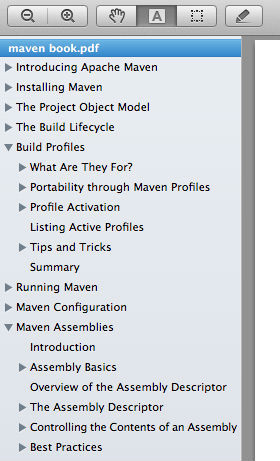
Splitting by chapters
So, let’s say we would like to split this pdf file and create multiple pdf files, each containing one separate chapter.
Using the sejda.com app‘s split by bookmarks feature you can do that. And you have options to customize. Select bookmarks level as 1 to split the document at each top level chapter.
Splitting by sub-chapters
But maybe you would like to create a separate document for each sub-chapter. You can do that by selecting the bookmarks level as 2 or 3, depending how deep the sub-chapters are in the bookmarks outline.
Selecting only some of the bookmarks
If you want to select only chapters that match some regular expression, such as, let’s say, they all start with “Chapter”:
- Intro words
- “Chapter I: The beginning of the story”
- “Chapter II: The plot thickens”
That’ easy. There’s an option to specify a bookmark’s matching expression. For the example before, that would be (.*)(Chapter)(.+)
The crazy-looking format is called “regular expressions” and it’s quite powerful, but also technical. If you don’t know much about these regular expression, don’t worry. Just type anything instead of “Chapter” in the example and it will work just fine.
So, I hope you will find splitting pdf documents by bookmarks a breeze.
Happy pdf crunching!
25 3 / 2012
New features launched!
Hi everyone,
We launched a new version of our merge, split and mix pdf files online application
Features added:
- Split pdf files by bookmarks. Flexible options include deep level booksmarks, where you can select which level of bookmarks generates the split. If only part of the bookmarks are targeted, there’s an option to specify a regular expression to match only desired bookmarks.
- Split pdf files by selecting page ranges or by simply splitting every (odd/even) page.
- Merge pdf files. Plenty of options, you can choose a subset of pages from each file. We can add a blank page at the end of each merged set, to facilitate double sided printing.
- Alternate and mix. Mix the contents of two pdf files, by alternating one page from each. Options include a configurable step to move from one input to the other, or reversing any of the input files.
So, happy pdf crunching, and let us know if you find things that are not working properly or can be improved.