12 6 / 2017
Feature update: JPG to PDF
We’re added a few new options to our JPG to PDF converter.
JPG is the most popular image format out there, but most of the image formats are supported: png, gif, tiff or bmp all work fine.
Configurable Page Size
If the default A4 page size is not a good fit, you can now choose another page size or have it fit the image size.
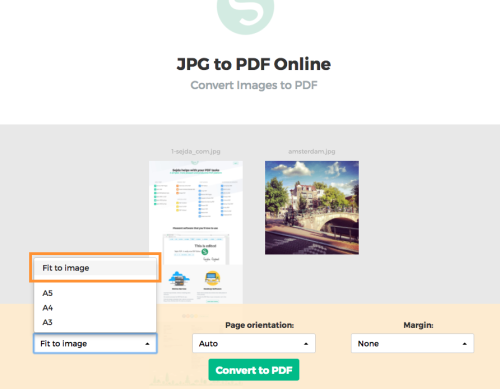
Configurable Page Orientation
By default we’ll auto detect based on the image dimensions if portrait or landscape matches better and use that.
If for some reason that’s not a good fit for you, a specific page orientation can be selected.
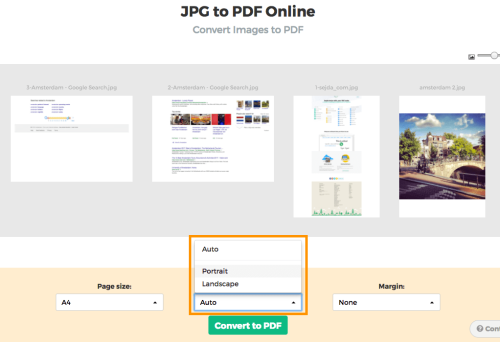
Margin around the image
By default no margin is added, so the image will fill the whole page space available.
Sometimes its handy to add a small whitespace border around the image. This can be configured as a small margin (0.5 inch) or a larger margin (1 inch).
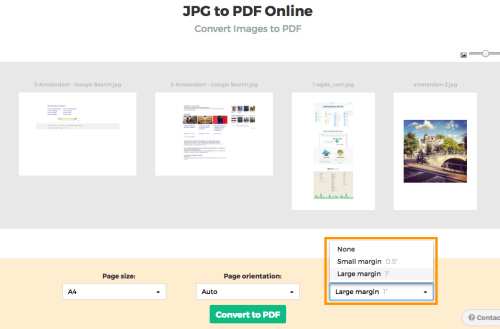
Reorder pages or images
If the images are not in the correct order just yet, you can reorder them by dragging the pages to the correct location.
Want to add more images? Just drag and drop files from your computer to the web browser page.
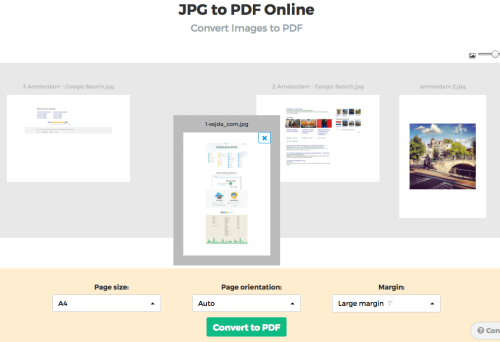
Give it a try and let us know if you have any ideas for improvement: https://www.sejda.com/jpg-to-pdf
Compress images for a smaller PDF
Images, especially scans, are usually large, so the resulting PDF will have a large size as well.
Need a smaller PDF size, to upload to an online application form or send by email? Compress you PDF resulting file using our PDF compressor.
Happy PDF crunching!
08 6 / 2017
Convert PDFs to Grayscale
We’ve released a new tool: converting PDF documents to grayscale.
What it does is it converts all text and images inside the PDF to grayscale.
In case you’re not sure what grayscale means, it’s something that used to be in full colours and is now represented by a range of grey shades from white to black, as used in a monochrome display.

Use less (colour) ink when printing
The most common reason for converting a PDF document to grayscale is to consume no coloured ink when printing it.
Offset printing
One of the tool features is that it can convert text to grayscale or simply black. This is handy when preparing a PDF document for offset printing.
Another feature allows skipping images altogether, leaving them in full colour, while converting to grayscale (or black) the text contents.
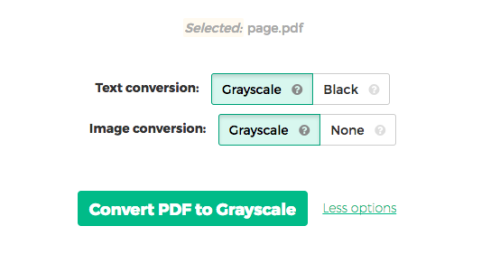
https://www.sejda.com/grayscale-pdf
Hope you enjoy the new tool! Please leave your feedback in the comments below.
08 6 / 2017
Converting HTML to PDF
We’ve release a few new tools recently, one of them being a HTML to PDF converter.
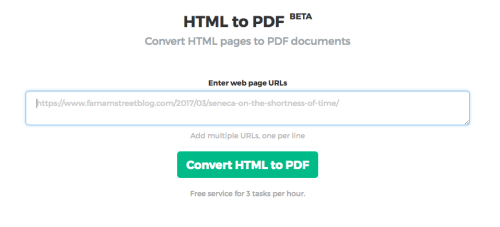
It’s currently in BETA, which means you might encounter an occasional bug or two. Also we’d love your thoughts on what features we should add.
So let’s learn more about the features.
Looks exactly like in your browser
What you see in your browser is exactly what you get in your PDF. No exceptions. Go ahead, give it a try.
One single (looong) page
When you typically try to Print to PDF from your browser you get a document with multiple pages.
The web contents is broken down into multiple pages. That’s fine for printing on paper, but not so great for other purposes.
We chose to default to a single long page without breaking down the web content.
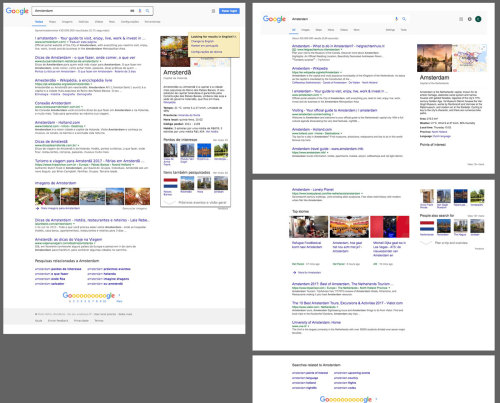
Convert multiple pages in one go
Just paste multiple URLs, one per line and they will all be converted to a separate PDF file and served back to you in a compressed zip document.
https://www.sejda.com/html-to-pdf
Happy PDF crunching!
Suggestions? Please let us know in the comments below.
08 6 / 2017
Feature update: Compress & Grayscale, keep high resolution images
We’ve updated our Compress PDF tool with two more options that you might find useful.
Compress images to grayscale
When we’re compressing a PDF document most of the times the dramatic reduction in file size comes from optimising the images inside.
Most of the times this is done by scaling down high resolution images to a lower yet reasonable quality.
Most of the times images can be further reduced in size by converting them from colour to grayscale. Here’s an example of a grayscale conversion:

Here’s how to use this option when compressing PDF files:
- Click More options
- Select Image conversion: Grayscale
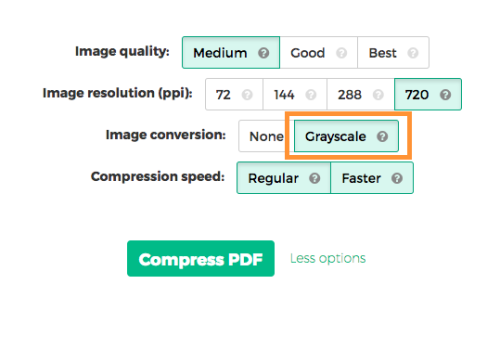
Compress PDF with high resolution images
This is interesting for scenarios where your PDF document contains high resolution images (eg: 720 ppi), like an architecture portfolio for example.
You’d like to keep these images in their high resolution, but still compress the PDF document if possible.
There’s now a new option that, when selected, will make sure the images don’t lose their high resolution.
- Click More options
- Select Image resolution: 720 ppi
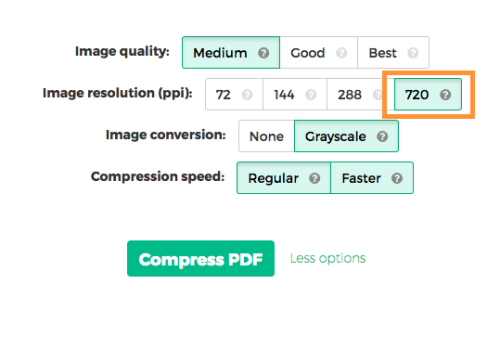
https://www.sejda.com/compress-pdf
We hope you’ll find these new options handy. As always, love to hear your thoughts about this in the comments below.
08 6 / 2017
Easiest way to prepare multiple docs for an online application form
We’ve all been there: filling an online application form, having to supply documents along with the application form.
The constraints are usually that a single file is uploaded containing all the personal details: the filled in forms, the supporting scanned documents, everything. Usually there’s also a file size limit of 5Mb.
We’ll talk about how to do this as easy as possible. First, let’s break down the steps that are usually required.
Filling forms
You can fill forms using Adobe’s Reader or Sejda’s PDF Editor.
Scanning documents
For best result one would should use a scanner. Most printers these days have a scan function built-in.
But what if you don’t have a printer around you. No problem, you can use your mobile phone’s camera to scan your documents.
Place the documents on a table, white background works best, and take a picture of each page from right above it, making sure there’s plenty of light and the document is properly visible in the result.
Merging documents
So now we have a filled out form, in PDF format, and a few scanned documents, all images.
One cumbersome way to merge them all is to first convert all scanned images to a PDF document, and then to merge the PDFs into a single file.
Sejda’s PDF Merge accepts both images and PDF files and will do the conversion automatically, so it’s simpler.
Compressing documents
We now have a single PDF file, but it’s 20MB in size and the online application page won’t accept it. We can compress the PDF file so all the scanned images inside will be optimised to be smaller yet keep a good quality.
Ok, now the merged file has shrinked dramatically in size and we can upload it and complete the online application. Whew, that was a lot of work!
Scanning, merging, compressing all in one simple step
Scanning, merging, compressing, a lot of steps and sometimes it can be technically challenging.
It seemed there should be a better way. So we built a better way.
We’ve combined all these steps in a simple flow, that works like this:
- Scan documents with your mobile’s camera.
- Attach them to an email sent to merge@sejda.com.
- Get an automated reply with your merged PDF file in seconds.
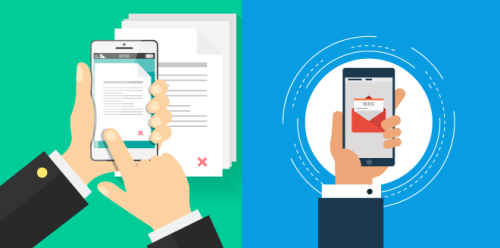
We’ll compress the images so your merged PDF is super tiny in size and can be uploaded to your online application. Your files stay private and are automatically deleted after being processed.
We hope this will dramatically help everybody that’s preparing documents for an online application form.
Love to hear your feedback on this in the comments below. And success with your online application form!
07 6 / 2017
Feature update: Sign PDF
I want to share with you one of the latest updates to our PDF Editor: drawing signatures and uploading signatures.
Before you could already Sign PDF files by typing your name and a signature was generated for you.
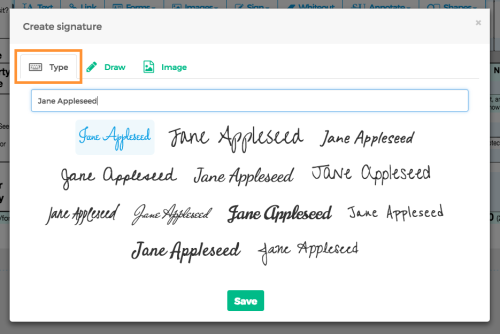
Now signatures can be added to a PDF document in two new ways: drawing the signature or uploading an image with the signature.
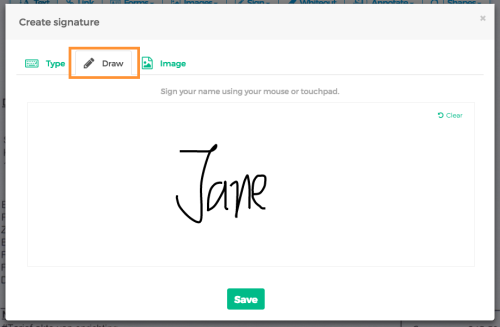
It’s now easier to add a PDF signature to your document without printing, signing and then scanning.
Let us know your thoughts in the comments.
Happy PDF signing!
13 3 / 2017
Release notes: February
Release Notes is our update that highlights the recent product improvements we’ve made, so you can easily stay up to date on what’s new. Here’s what we launched recently.
Repair PDF documents
We released a new Repair PDF task that can help recover data from a corrupted or damaged PDF document.
A best effort attempt is made to find the PDF document structure and recover any pages that can be discovered.
Watermark PDF documents
There’s now an easy way to add text or image based watermarks to PDF documents online.
Type the text you want to watermark with, such as “Draft” or “Confidential”, choose a color, resize and rotate to a best fit, move to place in page.
Images are also supported as watermark source, simply browse for a local image to apply it.
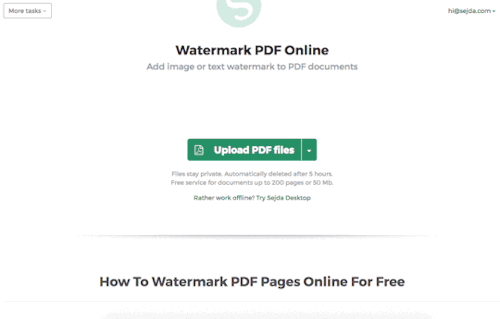
Resize PDF pages
Do you need to add PDF page margins and padding to an existing document?
Do you have a document where some pages are A4 and others are A3 or a custom size and need to resize them to a consistent size?
Do you just want to downscale a A3 PDF document so that all pages are A4?
The Resize PDF pages task can help with that.
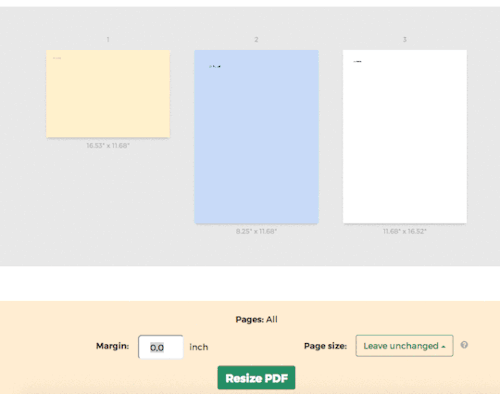
13 12 / 2016
Convert images to PDF
Hello folks,
We’re happy to announce a new feature added to our online PDF converter.
You can now create a PDF document from one or multiple image files. We support many popular image formats, such as JPG, PNG, GIF, BMP and TIFF.
Images are resized and scaled to best fit the resulting A4 sized PDF document.
Give it a try: Convert JPG to PDF Online
Is your favourite image format not supported? Please let us know and we’ll try to add support for it.
Happy PDF crunching!
20 11 / 2016
Delete PDF pages
Hello,
We’ve just added a new feature: removing pages from a PDF document.
It should be very quick and simple to use.
Upload you PDF document and then select the PDF pages you want to remove. Click Delete pages and wait for the task to complete, then download your updated document.
10 10 / 2016
Convert PDF documents to Office formats
Hello folks,
We’ve been busy working on a new set of features for Sejda PDF: converting to and from PDF to Office formats.
Convert PDF to Word
We can help with converting PDF documents to Word format (.docx). Results are optimised for legibility, not for fidelity to the original layout. OCR for scans is not yet supported.
The reverse action, converting Word documents to PDF is also available.
Converting PDF to Excel
We have added a task that converts a PDF document containing tabular data to a Microsoft Excel spreadsheet. It detects and extracts tables and other forms of data and converts them to comma separated values (.csv) that is MS Excel compatible.