25 3 / 2012
Feature highlight: Split pdf by bookmarks
Some pdf documents have an outline on the left side, listing chapters and subchapters. This outline acts as a list of bookmarks, usually you can click on a bookmark and navigate to that part of the pdf file.
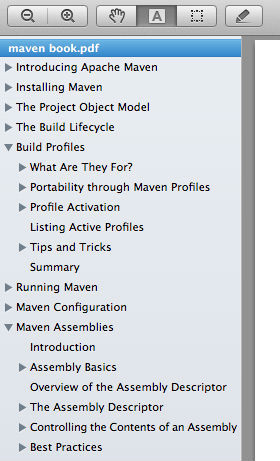
Splitting by chapters
So, let’s say we would like to split this pdf file and create multiple pdf files, each containing one separate chapter.
Using the sejda.com app‘s split by bookmarks feature you can do that. And you have options to customize. Select bookmarks level as 1 to split the document at each top level chapter.
Splitting by sub-chapters
But maybe you would like to create a separate document for each sub-chapter. You can do that by selecting the bookmarks level as 2 or 3, depending how deep the sub-chapters are in the bookmarks outline.
Selecting only some of the bookmarks
If you want to select only chapters that match some regular expression, such as, let’s say, they all start with “Chapter”:
- Intro words
- “Chapter I: The beginning of the story”
- “Chapter II: The plot thickens”
That’ easy. There’s an option to specify a bookmark’s matching expression. For the example before, that would be (.*)(Chapter)(.+)
The crazy-looking format is called “regular expressions” and it’s quite powerful, but also technical. If you don’t know much about these regular expression, don’t worry. Just type anything instead of “Chapter” in the example and it will work just fine.
So, I hope you will find splitting pdf documents by bookmarks a breeze.
Happy pdf crunching!